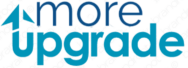Maps are pre-installed on every brand-new GPS device. These maps often include limited sites of interest and outdated route data. The manufacturers’ updates for these maps are available on their respective corporate websites.
Other software is accessible in a variety of forms, some of which are exclusive and others that are accessible to all computers. The key challenges when upgrading GPS maps are determining which system your GPS unit utilizes and selecting the appropriate update.
Step 1
Choose the kind of global positioning system you employ. This may change depending on the manufacturer and the GPS unit’s operating system. Your GPS maps will only be affected if you download the right system’s maps. Additionally, check to see whether your GPS can link to your computer; if not, you can only access your maps for a fee through a map disc or the device itself.
Another article you might like: How To Update Old TomTom?
Step 2
Look for the software that your specific GPS requires. If you need help with the operating system on your GPS, look up the manufacturer’s website online. If you own a Tom Tom GPS searching for “Tom Tom maps” or “free Tom Tom maps” will turn up several websites where updates may be acquired at no cost.
Step 3
Connect your PC to your GPS device. The maps can be downloaded on your PC. Save the maps to your computer, connect your GPS device to the computer using a USB cable, and then click and drag the maps to the “Maps” or equivalent folder on the GPS device. By choosing the GPS device’s “Maps” folder as the destination when storing downloaded maps, you may also directly download the maps to your GPS device.
When to update the GPS?
You are aware of the significance of updating your navigation aid. Another concern is how frequently you should install updated maps. You may need to complete several annual updates depending on your personal use.
Of course, a single annual update will be more than enough if you use your gadget once a year to go on vacation with your family. On the other hand, it could be a good idea to update more regularly if you drive every day and frequently visit unfamiliar addresses. You may take advantage of the most current maps and arrive at your destination without any unpleasant surprises by using three to four every year.
The First Time You Should Update Your Automotive GPS Guide
To learn how to update your GPS guide, adhere to these procedures:
- On your PC or Mac, download and install Garmin Express.
- Directly connect the Garmin gadget to your PC.
- Press yes or continue if the device asks whether you want to connect to your computer.
- Verify that your Garmin has a charge. You must wait a few minutes for the battery to become charged. If it doesn’t because it is dead.
- Visit the website and register your gadget.
- Pick a handle for your Garmin. If your account has many Garmin devices, this is helpful.
- Decide if you wish to give Garmin access to your data. We always elect to do something other than this since it is optional. The Garmin won’t suffer as a result of doing this.
- If your device needs an update, the program will notify you.
- Obey the directions displayed on the screen. After the software has been updated, your Garmin might ask you to restart it.
- That’s all, then! You’ve finished creating the map file and updating the firmware, so you can now remove the cords from your desktop.
A GPS with the most recent update?
In this tutorial, we’ll walk you through the steps you need to do to ensure your GPS is always current and the most recent updates are installed. Only then will you be able to experience complete peace of mind, knowing that you always have the most up-to-date information? Also, that this gadget always prepared to assist you wherever you are?
Everything including the streets and cities changes relentlessly as the days pass. A GPS update used to be something that could and should only be done once a year or over longer periods. However, thanks to faster connection speeds and the technological revolution, updates are now readily available much more frequently.