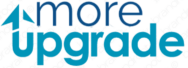An internal GPS device is helpful if you’re tired of shouting at Siri or stopping to look up an address. You only need to state where you want to go, and then you’re on your way. However, your Garmin gadget must have a current list of all mapped roads and highways to be functional. Everybody has heard of a situation in which your GPS starts leading you down a dark path that leads to a dead end.
If you don’t maintain your GPS up to date, you’ll be that person stuck in the middle of nowhere shouting at your dashboard since streets and routes change all the time. Updating your GPS unit is simple, especially with Garmin’s Express software. It only requires hooking the device into your computer and waiting for the program to do its thing. You may utilize Express if you own a Drive, DriveAssist, Zumo, Nuvi, or another Garmin brand.
Why Should You Update Your Garmin GPS?
When driving on an unfamiliar route, a car’s GPS system comes in handy. There is no need to stop to inquire about an address or interpret a map’s symbols. To get the proper directions, choose your destination on your smartphone.
If you update it, Garmin GPS will only display accurate routes since street layouts might change regularly as tracks can be added or removed. The last thing you want to do is be stuck in the back, shouting at your dashboard.
Another article you might like: How To Fix Garmin Connect Bluetooth Connectivity Issues?
What Are Simple Ways to Update a Garmin Map?
If you use a Garmin GPS gadget and wish to update it, you must be completely familiar with the update process. A Garmin map update is a great way to ensure you get the most out of your GPS device. Here, we’ll review how to update your Garmin map and express.
Garmin Geo locations’ incredible features integrate both free and paid plan upgrades. These features can aid users in pinpointing the proper spots and following the itineraries precisely. The greatest technique to ensure your GPS gadget is the finest is to download new Garmin maps and update old ones. Here is a simple, step-by-step tutorial for updating a Garmin GPS.
Step 1: Link the gadget to the PC
Ensure your Garmin GPS gadget is connected to a computer before starting the update. To accomplish this, take the gadget out of your car, truck, or motorbike and turn it on. Connect the GPS to your laptop with a micro USB connection, then watch as the progress bar scrolls. Instructions should start popping up if you’ve previously connected the device. You should manually check your Garmin account before beginning if it’s your first time.
Step 2: Activate Garmin Express
Next, go to the Garmin Express download website and choose Download for Windows or Mac to ensure Garmin Express is set up on your computer. When the necessary file has been downloaded, click the install button and adhere to the instructions displayed. Garmin Express is compatible with all GPS devices, including Drive, DriveSafe, Nuvi, and Zumo, as was already noted.
Step 3: Access or install updates
Install your updates right away. After installation, pick Garmin Express if it still needs to launch on your PC, then check your internet connection. Locate your GPS and click Add a Device. The app will look for any available updates and provide a list. While installing updates, click Select All and keep your device connected. Once finished, you’ll have access to all of the applications that are either free or included with your smartphone by default. You should get lifetime updates right now if you didn’t already.
Step 4: Unplug your gadget
After completing the free updates or any additional purchases, choose to cancel to detach the USB wire from your device securely. Put your GPS back in your chosen car after unplugging it to ensure precise directions.
Are Garmin updates free?
Devices with GPS maps are called Garmin Nüvi in the automobile sector. Since its first introduction in 2005, it has grown to become one of the most widely used navigation systems worldwide. They could have preloaded maps for various nations and areas.
Real-time traffic updates, alerts for possible hazards on the road, dash cameras, and other features are examples of capabilities available today. Periodically, Garmin Nüvi releases updates; while some are free, the majority of the map upgrades must be bought.