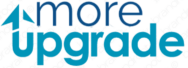With a TomTom global positioning system (GPS) device, which can give you turn-by-turn driving directions and your location, you’ll never get lost again. The GPS maps and TomTom software are frequently updated to address errors and reflect new road conditions. Users of TomTom get access to these updates without charge.
Step 1:
Run the TomTom HOME program by selecting it from the Windows “Start” menu or the “Applications” folder on your Mac. Download and install TomTom HOME for free from the company’s website if you don’t already have it.
Step 2:
Link your TomTom navigation system to your PC. By device, connection techniques differ. Use the provided USB syncing cable to connect your device to an accessible USB port on your computer. Consult the user manual for your device if you have any questions.
Step 3:
At the top of the TomTom HOME software screen, click the grey Update my device symbol. If the software and maps on your device require an update, the program will connect to TomTom’s web server to check. Any relevant updates will be presented on the screen.
Step 4:
To update and install, click. The updates for your TomTom device will be downloaded and installed automatically by the program. Before continuing, wait for the installation of the TomTom HOME program to be finished.
Step 5:
Unplug your gadget. On the TomTom HOME screen, click “Devices” at the top and choose “Disconnect Device” from the drop-down menu. Restart using the device after unplugging the synchronizing wire.
Steps for Using MyDrive Connect to Upgrade TomTom Navigation Devices
Those who want to upgrade their navigation systems must adhere to the instructions we have provided below. Every instruction on the TomTom update is simple to follow. Thus, by following the instructions below, you will be able to upgrade the device easily:
- First, confirm that a USB cable has been used to connect your TomTom device to your Desktop or laptop.
- Connect your GPS gadget to the power outlet at this point.
- All users must remember that the MyDrive Connect program must be installed on their computers.
- You must download or install the MyDrive Connect program on the computer if it still needs to be added before starting the TomTom update.
- After the TomTom device is linked to the computer device, the MyDrive Connect app will launch immediately.
- If the MyDrive Connect program is not already installed on your computer, follow the next few steps to get it.
- You will now be sent to TomTom’s official website.
- Find and click the “Get Started” option on the TomTom MyDrive Connect application’s official website.
- The program will download on the system when you click the button.
- You must start the program and log in using your email ID and password when the application has finished downloading.
- You must access the program and choose the “Update” button under the “My updates and New Items” section to complete the next phase of the TomTom update.
- The program will then check whether your device has any updates available.
- The most recent software update for your TomTom navigation device will now be downloaded and installed through the MyDrive Connect program.
- All users are advised to hold off until the download and installation are complete. The window will automatically shut when the installation is finished.
- You’ve now finished and successfully updated your navigation system’s TomTom.
Common troubleshooting TomTom Update problem
During the TomTom update procedure, many customers experience typical problems. To enable a seamless TomTom update process, the following concerns will be discussed, and their possible solutions will be provided:-
- The following advice should be followed if your computer device does not detect your TomTom navigation device or if it displays the status “Not Connected” in the MyDrive Connect application:-
- To begin with, make sure the USB cable is intact and linked to both your computer and navigation device.
- Furthermore, ensure you have unmounted your device before connecting the USB cord and starting the TomTom Upgrade procedure.
- Also, avoid using a USB hub or connector on a keyboard or monitor when using the USB connection.
- A TomTom USB cable is included with the navigational device. Use the USB cord with your navigation device instead of a third-party one, as they might not function correctly.