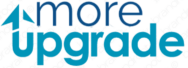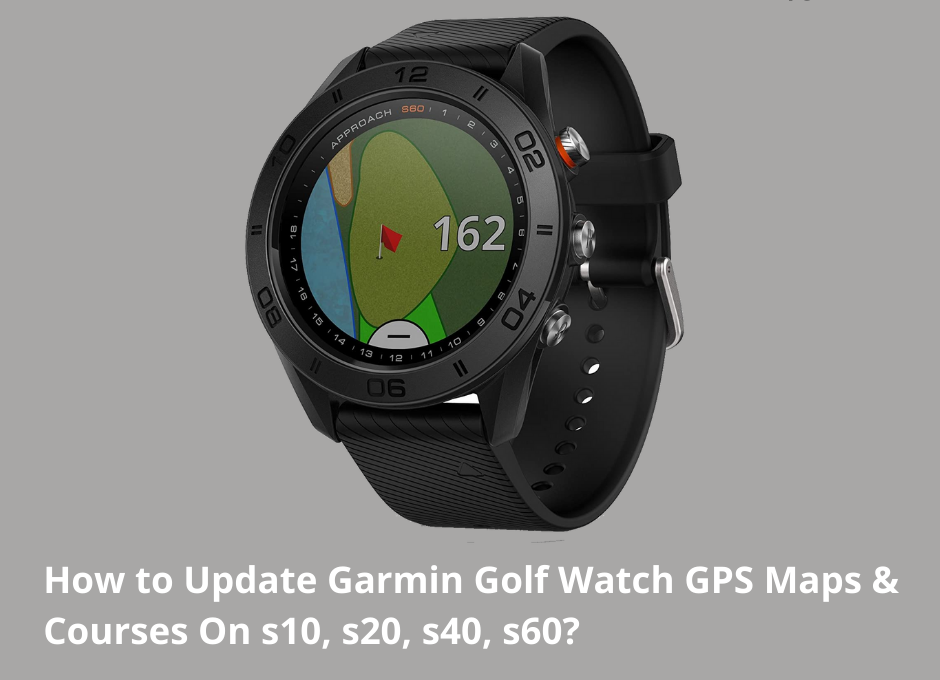Update Garmin Golf Watch GPS Maps: No doubt! Garmin golf GPS watches & Garmin golf handy GPS gadgets really add value to giving highly accurate distances to the pin and enable you to shoot your lowest scores.
Furthermore, it is necessary to update the software associated with these handy gadgets by following the available easy-to-use Garmin golf watch update process on the official website of Garmin.
Here you come to know about how you can update a Garmin golf watch with free firmware upgrades on the below selected Garmin Golf watches:
1. S10
System requirement: The minimum system specification required for updating the software is an IBM-compatible PC running Windows 7 SP1 or later operating system and an available USB port.
Process: To download and install Garmin Express software on either your Windows or Mac device, accept the software license agreement, and link your device to the software.
Once the installation is complete you can alter the setting to run the software in the background or automatically launch it when you plug the Garmin device into your computer.
Furthermore, you can schedule when updates must be downloaded.
2. S20
System requirement: The minimum system specification required for updating the software is an IBM-compatible PC running Windows 2000 or later operating system and an available USB port.
Process: Upgrading the S20 Garmin GPS differs from the S10 as it requires you to download the Garmin Golf app to your smartphone.
Your S20 automatically updates the most frequently played golf courses with Garmin Connect Mobile.
When you connect your device to your smartphone, the golf courses you use most frequently are updated automatically.
3. S30
System requirement: The minimum system specification required for updating the software is an IBM-compatible PC running Windows 7 SP1 or later operating system and an available USB port. Mac users will require Mac OSX 10.11 or newer.
Process: The update process for the S30 is identical to the process used for the Garmin S10.
4. S40
Upgrading the S40 Garmin GPS is similar to the S20 as it uses the Garmin Golf app on your smartphone. There is no Bluetooth connection available on the Approach S40 device.
You will need to set up a Garmin Connect account to allow the Garmin Golf app to synchronize your data with your device.
After installing the app on your smartphone, you will have to pair your smartphone to your GPS device before you can use the app for the first time. The GPS device and the smartphone must be within 33 feet to connect.
Once paired, you select the device to be connected from the main menu of the app. It is possible to link multiple devices but only one can be paired at a time.
5. S60
Upgrading the Approach S60 Garmin requires a Garmin Connect account for the Garmin Express application software to be loaded on your PC.
Your device alerts you when upgrades are available, and you have to link to your computer.
To start the software update process on your Approach S60 you have to connect the device to your computer using the USB cable. Log on to the website, www.garminconnect.com/start, and follow the onscreen instructions.
After the update is complete, you can disconnect your S60 from your computer.
Frequently Asked Questions:
Can You Update a Garmin GPS without A PC?
It is possible to upgrade software and maps via a Wi-Fi network to keep your device up to date without connecting it to a pc.
How Much Does it Cost To Update Garmin GPS?
Garmin offers you an option to download up to 40,000+ golf courses for free or have some additional updates that you can purchase.
How Frequently Should You Update Your Garmin GPS?
The Garmin Express application should automatically open and do a Garmin golf GPS software update when you connect your Garmin device to your computer.
If you enable automatic updates in the settings it will download available updates to your device as they become available. Alternatively, you will be informed of firmware upgrades if automatic updates are set to off.
If you have not connected your device to your computer for an extended period, it is recommended to check for updates every three to four months.
Contact Now For Instant Support:
If you are still facing any kind of issue while or after updating your golf watch’s GPS Map then you can CHAT with us or email us. We’ll resolve your problem within minutes for sure.